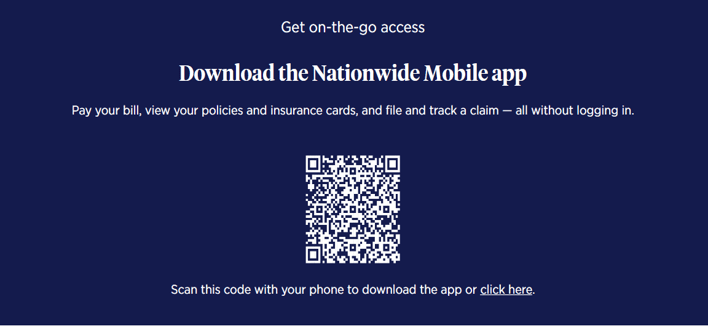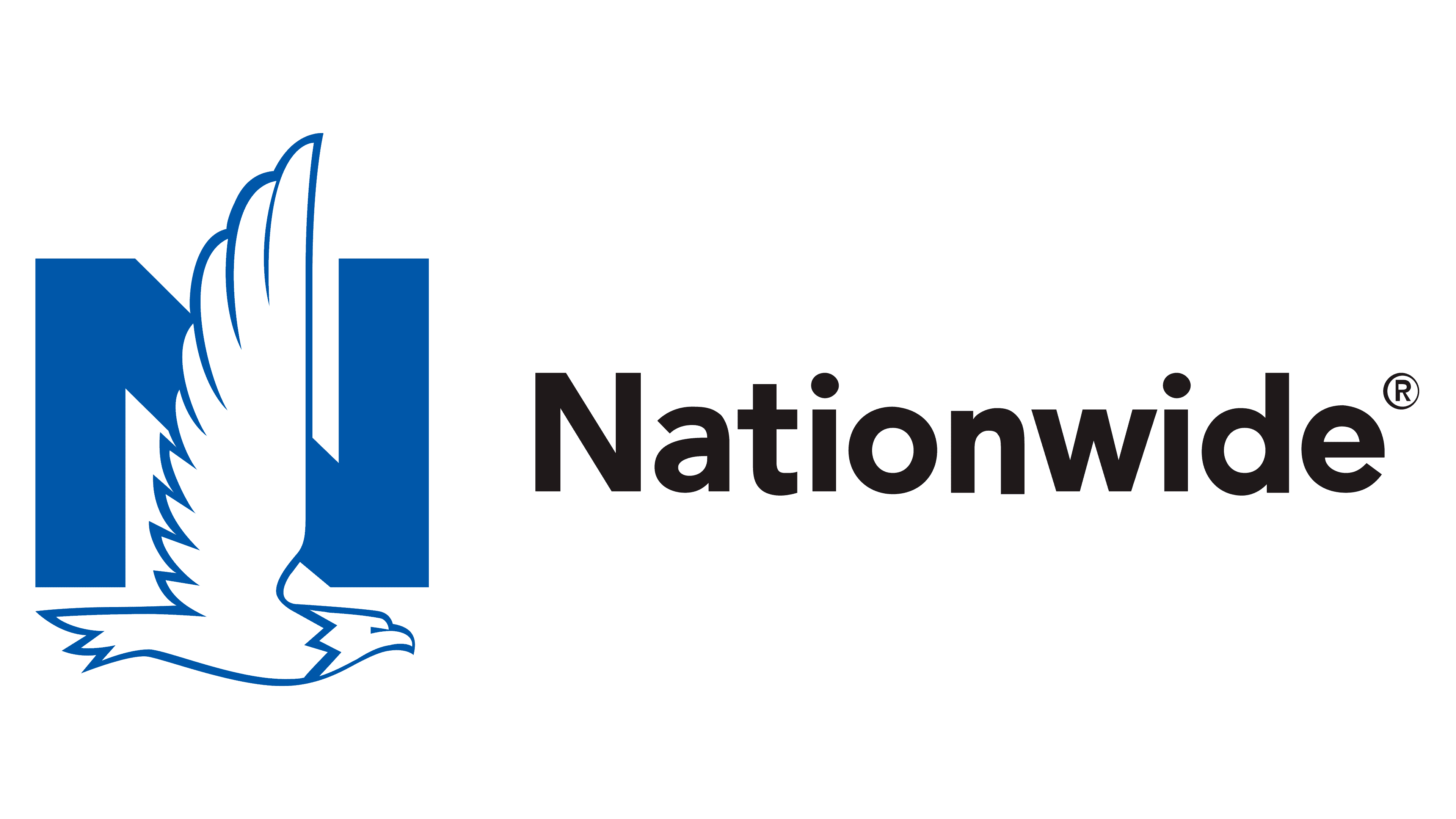How to add or replace a car on your auto policy 24/7 outside of normal agency hours:
- Log in to your account (see below link and/ or QR code) to use our mobile app (iPhone or Android).
- Click on ‘Auto Policy’ or ‘Manage Vehicles’
- Select either the ‘Add a vehicle’ (SEE BELOW 4 AND 5 BULLET NOTE IN RED) or ‘Replace vehicle’ (USING CURRENT PLATES, SAME REGISTRANT) button to make and submit your changes
- Please remember that if you are replacing a car and getting “new plates”, you must surrender the plates on the vehicle you are replacing, so you are therefore “adding a vehicle” not “replacing a vehicle” and must surrender the existing plates before that vehicle can be removed. Once you surrender the plates you must send us the form to remove the vehicle to avoid incurring motor vehicle fines.
- Please note that you need “new plates” if you are changing the registrant, therefore you need to surrender the current plates and “add the car” not “replace it” and surrender the plates as noted above.
- You’ll receive a confirmation number and an updated ID card when you’ve finished.
If you are having trouble logging in contact web support at (877) 304-1065 Monday – Friday 9am-9pm, Saturdays 8:30-5pm eastern standard time
What you need to add or replace car on your insurance policy:
- VIN (for new vehicles)
- Make sure your name reads the same as the registrant drivers license reads, so include middle name or initials
- Date the change will go into effect
- Name and address of the lienholder/lease has the older if your vehicle is financed
- Be sure to notify the agency on the next business day so we can review the change for discounts and any other trailing documents